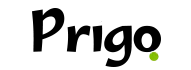Hoje vamos te ensinar uma coisa muito legal, queremos que você aprenda e toque várias músicas em Alexa.
Fique sabendo que assim que você configurar todos os dispositivos no aplicativo da Alexa, é possível usar comandos de voz para tocar música em cômodos diferentes da casa.
Atualmente isso só funciona com o Echo, Echo Dot e Echo Show e só é possível reproduzir músicas em um grupo de vários cômodos. Alarmes, timers, instruções em flash e audiolivros tocam apenas em um dispositivo só.
Veja agora como fazer!
Passo a passo de como tocar várias músicas em dispositivos da Alexa
O primeiro passo você deve conectar todos os dispositivos Alexa na mesma rede de Wi-Fi. Todos os Echos precisam estar conectados à mesma rede de Wi-Fi para que o modo “Multi-Room” funcione.
Sendo assim, se o seu roteador tem duas bandas, veja se todos os dispositivos estão conectados à mesma banda. Esses roteadores transmitem duas redes diferentes, que geralmente têm “5 GHz” e “2.4 GHz” no nome. Conecte todos os dispositivos na banda 5 GHz, se for possível.
Logo em seguida, o próximo passo é abrir o aplicativo da Alexa. Pegue seu celular Android ou iOS, abra o aplicativo da Alexa e faça login na sua conta da Amazon. O ícone dele é azul-claro com o desenho de um balão de fala.
Faça login na mesma conta da Amazon na qual você registrou os dispositivos Alexa.

Então toque no botão ☰. Que fica no canto superior esquerdo da tela. Isso abrirá um menu pop-out à esquerda. Assim, você deve tocar em Configurações. Essa opção fica na parte de baixo do menu. Depois toque em Multi-Room Music. Essa opção fica na seção “Grupos de áudio” sob o botão “Configurar um novo dispositivo”.
Segue os próximos passos
Agora você precisa clicar em Criar Grupo. É um botão azul. Então pule esse passo se for a primeira vez que você cria um grupo. Escolha um nome para o grupo. Você pode selecionar um nome padrão pela lista suspensa ou digitar um personalizando selecionando a opção “Personalizar“.
Sabiamente você deve selecionar os dispositivos Echo que você quer adicionar ao grupo e toque em Criar grupo. Aparecerá uma marca de seleção na caixa à esquerda do dispositivo para indicar que ele está selecionado. Mas assim, que você clicar no botão “Criar grupo” na parte de baixo da tela, será criado um grupo para os dispositivos que você selecionou.
Pode levar alguns minutos para salvar o grupo e aplicar as alterações nos dispositivos.
No próximo passo você deve tocar em uma música no grupo que você acabou de criar. Vá até um cômodo que tenha um dos dispositivos Echo e diga o nome do artista, da música ou do gênero musical e o nome do grupo que você quer que reproduza a canção.
Como exemplo, se você criou um grupo chamado “Andar de baixo” com todos os dispositivos Echo do primeiro andar, você pode dizer “Alexa, toque Daft Punk no andar de baixo” e começará a tocar uma música do Daft Punk em todos os dispositivos Echo no primeiro andar.
Por fim, você deve repetir esses passos para poder criar todos os grupos que você deseja. Como você pode também por exemplo, criar um grupo “Andar de cima” ou “Casa inteira”. Também pode criar grupos com um dispositivo só. Isso é ótimo para dormitórios. Diga, por exemplo, “Alexa, toque músicas natalinas no quarto do Samuel”. E pronto agora você já aprendeu a como fazer.