We know that keeping your cell phone organized is very important to organize your daily routine with your cell phone. However, we know how difficult it is to keep everything very well organized.
It all ends up being very practical when you have everything in its proper place. Today you will learn with us how to organize the applications on your Android.
There are apps that make your life easier by making your phone match the colors you want. You can make your phone any color you want.
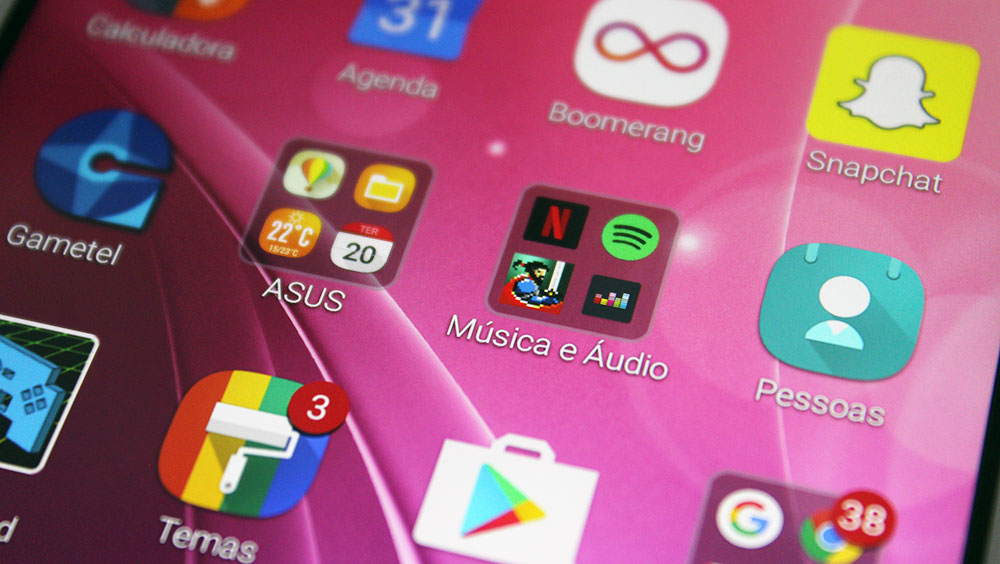
To make things more practical, we decided to bring you a more peaceful and easy-to-do solution. See now how you can keep everything very well organized.
Where to start organizing apps on Android?
First, let's consider that every time an application is installed on your Android, a new shortcut appears on the screen. These shortcuts are created automatically by the phone itself, and you can organize them so that everything is more beautiful to look at and practical to use.
However, for people who don't get rid of these shortcuts, their cell phone ends up becoming a mess and it ends up being so full of icons that it's not even possible to know which background image is right on your device.
In addition to the appearance being horrible, it creates visual pollution on the display and this makes it almost impossible to find the applications you want, right away.
We can say that the Android system itself allows you to create folders so that you can place each application in its proper place, thus being able to separate them with their similar aspects and functionalities. This ends up being very simple and quick to do.
Learn how to organize apps on Android?
Separate folders with similar applications that have almost the same functionality, such as putting social networks in the same folder, putting games together, and leaving space for professional subjects. Check out the step-by-step guide below: Folder to organize applications By creating these folders, you will organize the applications and make your smartphone screen more functional.
- Hold your finger on one of the shortcuts you want to organize;
- Then, drag and place it next to another shortcut;
- Done, they will be grouped into a folder. Now just drag all the other similar ones into it.
See too: Lensa avatar creator app – How to Organize Apps on Samsung Galaxy
Uninstall applications and delete files you don't use
To begin, it is important to clean up any applications and documents that you no longer use. In many cases, the accumulation of files and applications can cause the device's performance to be below expectations.
In the case of applications, the problem can be even greater, since in addition to taking up storage space, they can collect data in the background, causing the smartphone's battery to drain more quickly.
So, the first step to optimize and start organizing is deleting old documents that are no longer useful and applications that you no longer use, including games, editors or even social networks that you no longer have.
- To uninstall apps, go to your phone's Settings.
- Then go to Apps.
- Tap Manage Applications.
- Finally, tap Uninstall.
