Today you will learn how to download WINRAR. In this case, WinRAR is a program for Windows that can create and decompress dozens of compressed file formats.
When you download a file that has the “.rar” extension, WinRAR can extract the contents for you to view and edit.
Learn step by step how to download and install the trial version of the program and how to upgrade to the paid version.
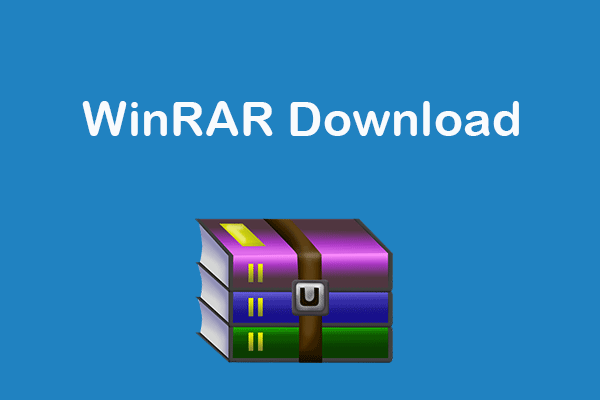
How to Install WinRAR
The first step you will need to take is to access RARLAB, which is the official WinRAR domain. We recommend that you do not download it from any other website to avoid the risk of getting infected by viruses or files that will slow down your system. Then click on Downloads, which is in the menu on the left.
For those who have the 64-bit version (W8 or W10) you should choose “Portuguese Brazilian (64 bit)”. The same goes for the 32-bit version, which will be right below: “Portuguese Brazilian (32 bit). To find out if the system is 32 or 64 bits, access the “Start” menu, go to “Settings”, then “System” and “About”. The version will be written in “System Type”.
Then open the WinRAR installer. It will have the name of the program, the computer version and the current edition of WinRAR and should be in the “Downloads” folder. Look at the information regarding the trial version of WinRAR and click Install. Here you will know that application can be used freely for up to 40 days; after that, you will be asked to purchase a license.
Then set your installation preferences and click OK. On the next screen, you will need to make some settings. In “Interface”, you can determine whether the program will be added to the “Start” menu or the “Desktop”. In “Shell Integration”, you can define whether specific WinRAR options will be added to the menu that appears when you right-click, such as “Extract here”, “Add to archive” and “Open with WinRAR”.
Finally, finish to close the installation wizard and start using WinRAR.
How to buy one license?
To purchase the license, you must access RARLAB in an internet browser. This is the only address that provides redirect links to official license resellers in Brazil. If a message appears in the program asking you to make the purchase, click on “Buy online” to go directly to the website.
In the panel on the left of the screen, the Dealers option will appear, click on it. Sold by third parties authorized by RARLAB in Brazil. Then access the Latin America option and then “Brazil”. The distributors and resellers of the application license will appear. Click on the URL of one of them, preferably SiliconAction, which is the first one.
Then, continuing on the SiliconAction website, click on the “BUY” option at the top of the screen. On the next screen, you will be able to define the number of licenses you wish to purchase; each one costs R$116 at the moment (July 2021). Then choose your payment method and that’s it.
On the next screen, you will need to enter your details (name, address, email, CPF or CNPJ, among others), as well as information related to the purchase method, if necessary (card number, name, expiration date, security code, for example). Click on “Send Form” to complete the process. Then download the attachment that was sent. The email with the file may take a few minutes to arrive; click on “rarkey.rar” and choose “Save” to transfer it to your computer.
Finally, just double-click on the rarkey.rar option to register WinRAR. That's it, you've learned how to download WINRAR, the software will be licensed and will display a message confirming the registration.
