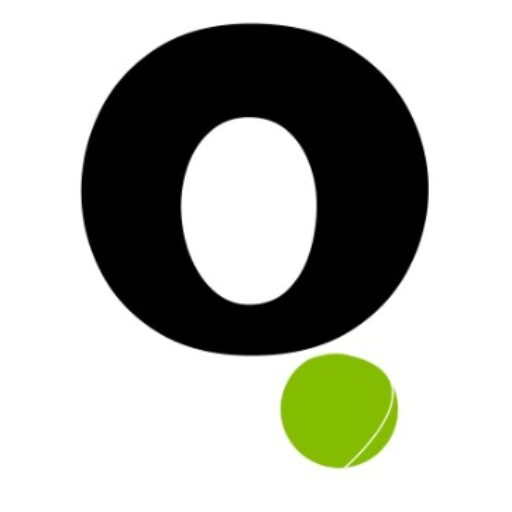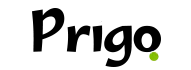Hoje vamos de ensinar a como apagar música no spotify, pois muitas pessoas não sabem como funciona, tudo acaba sendo bem fácil e simples, mas veja o nosso passo a passo. O Spotify ainda não permite limpar a lista das últimas músicas ou podcasts tocadas no aplicativo.
Até certo tempo atrás, era possível apagar o histórico do Spotify, música por música, usando a versão desktop do serviço, mas hoje isso já não é mais permitido.
No caso o aplicativo tem um padrão, no qual o Spotify guarda as últimas 50 faixas tocadas na sua conta. O que dá para fazer é usar um truque para “apagar” conteúdos mais antigos ouvidos no aplicativo. Outra solução é desinstalar e instalar o aplicativo mais uma vez.
Pois acabam causando um “reset” na ferramenta. Em casos mais drásticos, você ainda tem a opção de deletar um conteúdo da sua biblioteca no Spotify. Veja a seguir três sugestões para apagar o histórico do Spotify. Confira!
Como limpar o histórico de músicas do Spotify
Ouça novas músicas

Fique ciente que como falamos acima, ainda não há um recurso nativo para apagar o histórico do Spotify. Todas as músicas, álbuns, podcasts e outros conteúdos ouvidos na plataforma ficam salvos nas playlists “Adicionado recentemente” e “Tocado recentemente”.
Então por esse motivo, a única alternativa para apagar o histórico do Spotify diretamente no aplicativo é ouvir novas músicas para que as mais antigas sejam removidas da lista de últimas faixas tocadas. Acaba sendo meio que de forma automática.
Porque na lista do Spotify sempre está os últimos 50 itens reproduzidos, então basta tocar essa quantidade para “empurrar” os conteúdos que você não quer que fiquem visíveis.
Apague e instale o Spotify novamente
Outra alternativa para apagar o histórico do Spotify é deletar o aplicativo do celular ou computador (versão desktop) e reinstalar o programa novamente. Com isso, a ferramenta é “zerada” e a lista de últimas reproduções fica limpa até você ouvir novas músicas. Mas dessa forma você poderá perder as músicas que você não gostaria de perder.
Exclua a música, álbum ou playlist do Spotify
Agora vamos te mostrar um última solução para apagar o histórico do Spotify, que é também a mais drástica: deletar o conteúdo do aplicativo de streaming. Assim, ele não ficará mais visível na sua biblioteca, incluindo a seção “Tocado recentemente”.
Para conseguir excluir tudo no Spotify web, desktop ou mobile, você deve seguir os seguintes passos a passos abaixo, veja:
- Abra o aplicativo do Spotify no computador ou celular;
- Encontre o álbum, playlist, música ou podcast que deseja remover;
- Clique com o botão direito sobre o item (no PC) ou toque nos três pontinhos (no celular);
- Selecione a opção “Remover da Sua Biblioteca” e pronto.
Por fim, aproveite para deixar no seu albúm ou galeria do Spotify, somente as músicas que você gosta dos cantores que você realmente gosta. E se você gostou das nossas dicas, pegue essas dicas e ensina outras pessoas, para que elas saibam também como funciona. Como os seus parentes, amigos ou conhecidos.