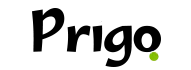Learn here how to how to play video games online on your cell phone safely and play from anywhere just using your cell phone.
So, you can take your video game with you on any trip, work, and more. See here how to connect remotely to your video game.
Take advantage and download the official app to make this possible, download it for free at the end of the text.
Accessing your PS4 and PS5 games on mobile
One of the most popular ways to play video games on your cell phone is using Remote Play of PlayStation.
This feature allows you to stream games from your PS4 or PS5 directly to your smartphone or tablet.
This means you can continue playing your favorite titles even when you're away from your TV.
How to Set Up Remote Play on PS4 and PS5
Before you start playing, you will need to set up the Remote Play, so here are the basic steps:
- Update your console and smartphone: Make sure both your PS4/PS5 and your mobile device have the latest software.
- Download the Remote Play app: Available for free for Android and iOS at the end of the text.
- Connect to the internet: A fast and stable internet connection is essential for a lag-free gaming experience.
- Pair your console with your mobile device: Follow the instructions in the app to connect your console to your smartphone.
Once set up, you'll be able to access your games directly from your phone, whether at home or anywhere with a good internet connection.
Remote Play compatible games
Not all games are compatible with the Remote Play, but most popular PS4 and PS5 titles work perfectly.
Action, adventure, and RPG games are best suited for this platform.
However, some fighting games or first-person shooters can be more challenging due to the slight delay (latency) that can occur during streaming.
Using a controller to enhance the experience
While it's possible to play using on-screen controls on your phone, the experience is significantly improved when using a physical controller.
The DualShock 4 (PS4) and DualSense (PS5) are compatible with most smartphones, providing much more fluid and responsive gameplay.
How to connect the controller to your smartphone
- Activate pairing mode: On DualShock 4, press and hold the PS and Share buttons simultaneously until the light starts flashing. On DualSense, press the PS button and the create button.
- Connect via Bluetooth: On your smartphone, go to the Bluetooth settings and select the controller from the list of available devices.
- Ready to play: After connecting, you can use the controller to play any compatible game on your phone.
Conclusion
Playing video games on your cell phone is a practice that is becoming increasingly common and accessible.
With the options of Remote Play, streaming services and native mobile games, the possibilities are vast.
With the tips and guidance outlined in this article, you're ready to make the most of this experience by taking your favorite games with you wherever you go.
So, get your controller ready, connect to the internet, and enjoy playing wherever and whenever you want!