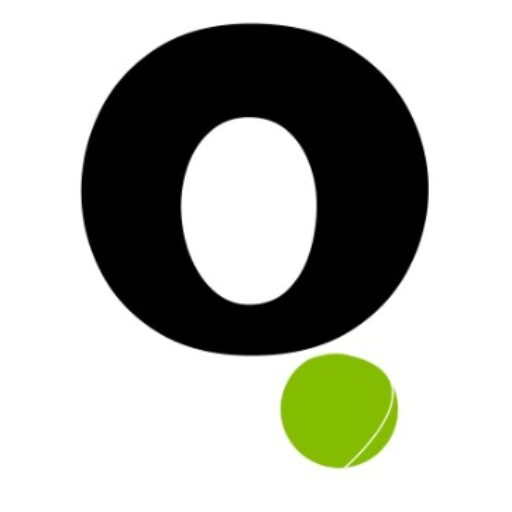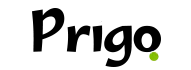Today we are going to teach you how to learn how to scan QRcode. Everything is very simple and easy, you just need to follow our steps and that's it.
As you will learn how to scan a QR code using your cell phone, tablet or computer, you will be able to teach people who don't know how to do it too.
These QR codes are small black and white squares that store information like links, phone numbers, images, pix key and etc.
Inside it we can put important data, so check out how you should do it. Right now!
Method on iPhone
First, we'll teach you how to scan a QR code on your iPhone, because if you have one, you can already put it into practice. But you need to keep reading and follow the steps to make sure everything works out. Follow these steps:
- Open your iPhone's camera. Tap the Camera app icon, which is a black camera icon on a gray background.
- Then point the camera at the QR code. It will focus on the code after a few seconds.
- When using the front camera, tap the camera icon in the bottom right corner of the screen to use the main (rear) camera.
- Then make sure the QR code is centered on the screen. The four points of the code should appear on the iPhone's scanning screen.
- Then wait for it to be scanned. When centered on the screen, the code will be scanned almost instantly.
- Finally open the code content. Usually the code will be scanned and the phone will give the option to open the content in the browser you use.
- All right, we're done! iOS.

Continue reading…
Android Method
Now we're going to teach you how to scan QRcodes on Android, all in a very simple and easy way. You just need to follow the steps. Then everything will work out. Check it out!
- First you need to open the Google Play Store. This is the store icon: .
- Then we suggest you tap in the search bar. It's at the top of the screen.
- Then type neoreader. A list will appear with the results found.
- Then you should tap on NeoReader QR & Barcode Scanner. It should be the first option in the list. But this way the program page will open.
- Then tap on the INSTALL option.
- Then tap ACCEPT. NeoReader will begin downloading.
- You can tap OPEN. When the application finishes installing, the “OPEN” button will appear on the program page. Tap it to open NeoReader.
- You will then need to point the camera at the QR code. She will focus on it after a few seconds or immediately.
- Make the code appear fully on the screen. The code must appear in its entirety, otherwise the program will not read it.
- Finally, we suggest that you wait for it to be scanned. Once scanned, the content link will appear and you can share it, save it to the program history or open it in a browser.
- Now ready, you already know how to do Android too.
Finally, now that you've learned how to do it on iOS and Android, share it with anyone who also has difficulties, so they can learn.