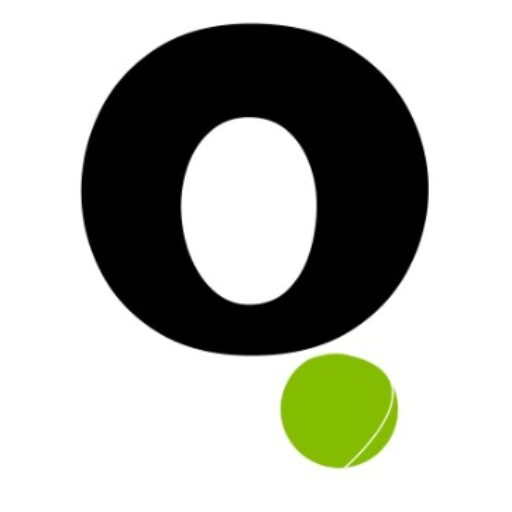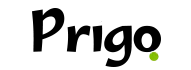Today we are going to teach you something really cool, we want you to learn and play several songs on Alexa.
Please note that once you set up all devices in the app, Alexa, you can use voice commands to play music in different rooms of the house.
Currently this only works with the Echo, Echo Dot, and Echo Show, and can only play music in a multi-room group. Alarms, timers, flash instructions, and audiobooks will only play on a single device.
See how to do it now!
Step-by-step guide on how to play multiple songs on Alexa devices
The first step is to connect all of your Alexa devices to the same Wi-Fi network. All of your Echos need to be connected to the same Wi-Fi network for Multi-Room mode to work.
So, if your router has two bands, make sure all your devices are connected to the same band. These routers broadcast two different networks, which usually have “5 GHz” and “2.4 GHz” in the name. Connect all your devices to the 5 GHz band if possible.
Next, open the Alexa app. Grab your Android or iOS phone, open the Alexa app, and log in to your Amazon account. The Alexa app icon is a light blue icon with a speech bubble.
Sign in to the same Amazon account that you registered your Alexa devices with.

Then tap the button ☰. Which is in the top left corner of the screen. This will open a pop-out menu on the left. So, you should tap on Settings. This option is at the bottom of the menu. Then tap Multi-Room Music. This option is in the “Audio Groups” section under the “Set up a new device” button.
Follow the next steps
Now you need to click on Create Group. It's a blue button. So skip this step if it's your first time creating a group. Choose a name for the group. You can select a default name from the drop-down list or enter a custom one by selecting the “Personalize“.
Wisely you must select Echo devices that you want to add to the group and tap Create group. A check mark will appear in the box to the left of the device to indicate that it is selected. However, once you click the “Create Group” button at the bottom of the screen, a group will be created for the devices you selected.
It may take a few minutes to save the group and apply the changes to the devices.
The next step is to tap on a song in the group you just created. Go to a room with one of your Echo devices and say the name of the artist, song or music genre, and the name of the group you want to play the song.
As an example, if you created a group called “Downstairs” with all the Echo devices on the first floor, you could say “Alexa, play Daft Punk downstairs” and it would start playing a Daft Punk song on all the Echo devices on the first floor.
Finally, you should repeat these steps to create as many groups as you want. For example, you can create a group for “Upstairs” or “Entire House”. You can also create groups with just one device. This is great for bedrooms. Say, for example, “Alexa, play Christmas music in Samuel’s room”. And now you’ve learned how to do it.